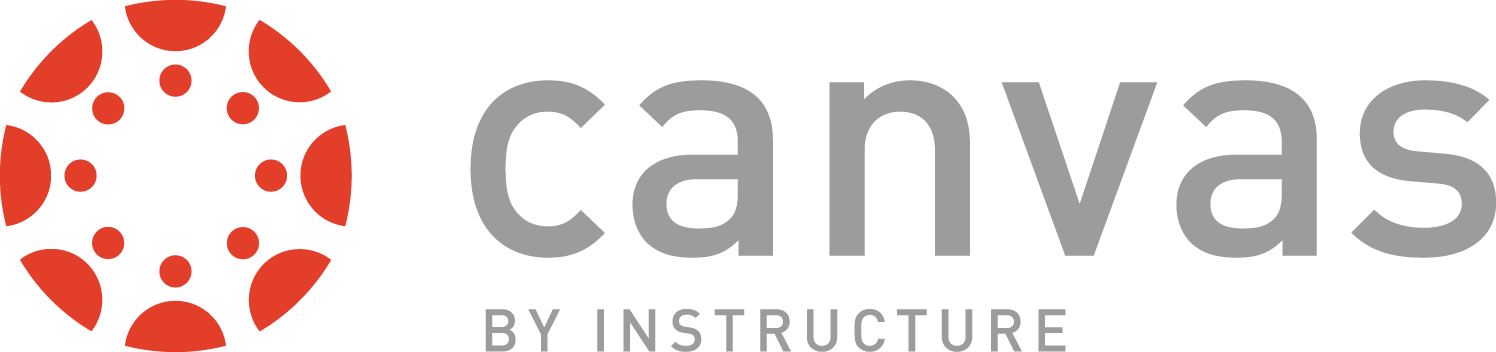CANVAS - Roles
Canvas allows users to take on several different roles. In each course, a user is only one specific role. However, since users often belong to multiple courses, it is very common for a user to be a Teacher in one course, yet be a TA in another course. Much of that depends on the institutional roles assigned to that user by the Missouri S&T or the department overseeing that user's role in Canvas.
The roles and processes required to be granted access to each role are detailed below.
How do I add other users to my course (Teachers, TAs, Graders, etc.)?