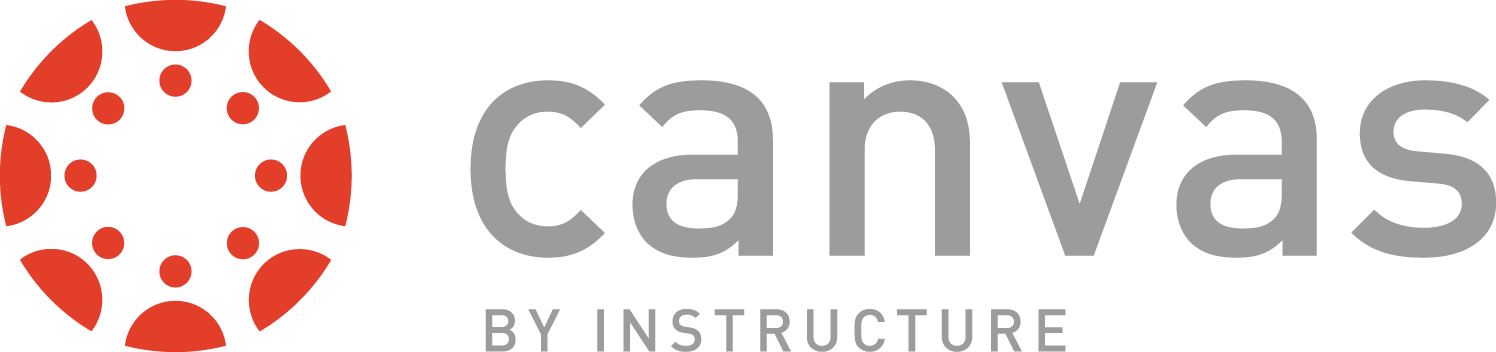CANVAS - Content Packages
Some departmental units have expressed interest in "re-using" content between courses, especially courses in multiple disciplines. For instance, the Office of Student Well-Being has quite a bit of information useful to students who may want to be able to access this information directly from a course. Instead of just embedding links to these resources, Student Well-Being has created a couple of pages that can be easily imported into a course.
Instructors who want to add this resource to a course simply have to import a Canvas course package. All of the supporting files for the pages will be imported as well, all neatly bundled into folders that then show up under the Files section within the Canvas course. Pages are automatically added to the Pages section. EdTech recommends using a Module-based approach to packaging content. We will work with you to create the package. When the package is uploaded, a new Module will appear in the Modules section of the course with all of the pages, links, assessments, and other tools necessary for the associated content.
IMPORTING PACKAGES INTO A CANVAS COURSE
The directions below explain how to import a complete canvas package into a Canvas course. This implies that ALL of the content will be imported.
NOTE: It is possible to import parts of a Canvas package, but that process will not be described here.
- Download one of the available Canvas Course Export Packages linked below. Note where you saved the file as you will need it later. IMPORTANT: You will need to unzip the packaged file to extract the *.imscc file (this is the file type for Canvas course packages).
- Login to Canvas.
- Navigate to the course in which you want to import a course package.
- Click Settings in the course menu.
- On the right-hand side of the page, click Import Content into this course.
- From the drop-down menu, select Canvas Course Export Package.
- Click Choose File.
- Select the Canvas Course Export Package to be imported from where you saved it earlier.
- Click Open.
- Select All Content.
- Click Import. NOTE: This can take a couple of minutes depending on the size of the package being imported. The Current Jobs section of the page will show at what stage the import process is running.
- When the status for the package is "Completed" all content has now been imported.
NOTE: Any Pages that have been imported will now be available on the Pages section, but will be mixed in with any existing pages. Any new Modules will appear in the Modules section, and will contain the Pages, Assessments, and other content necessary for the module.