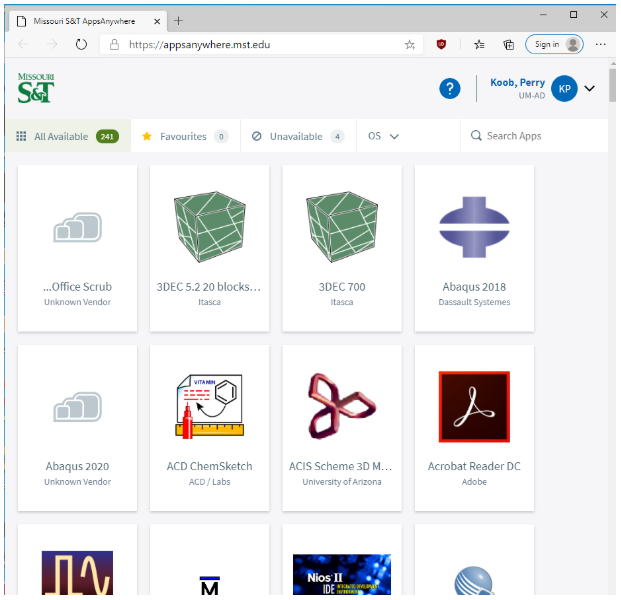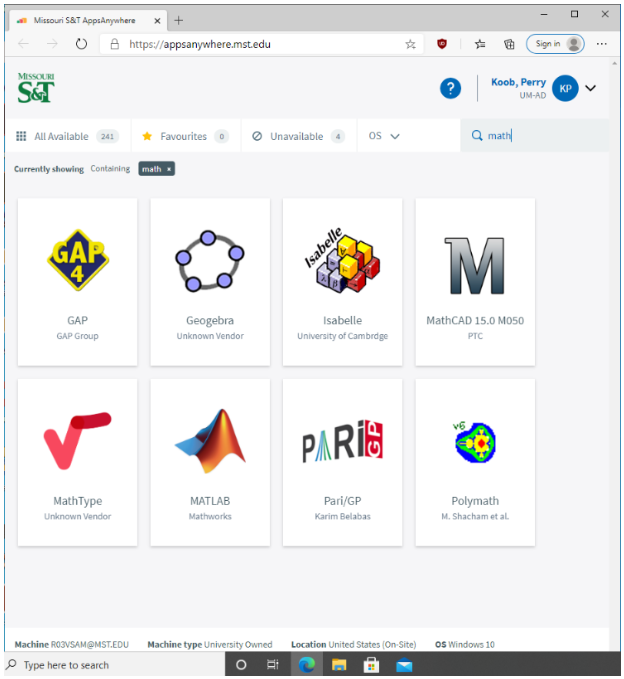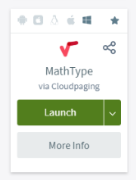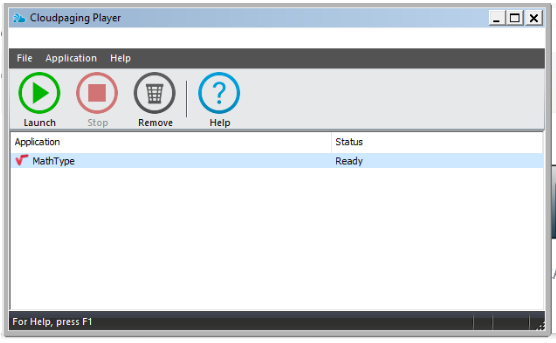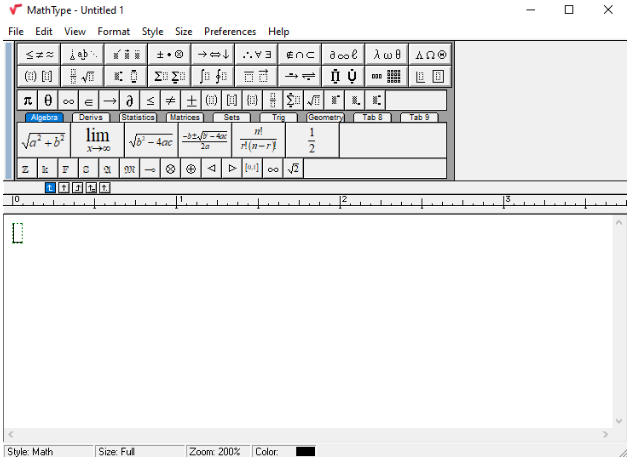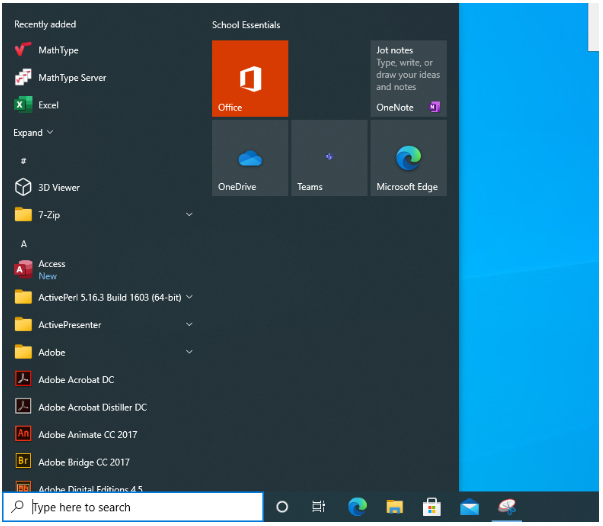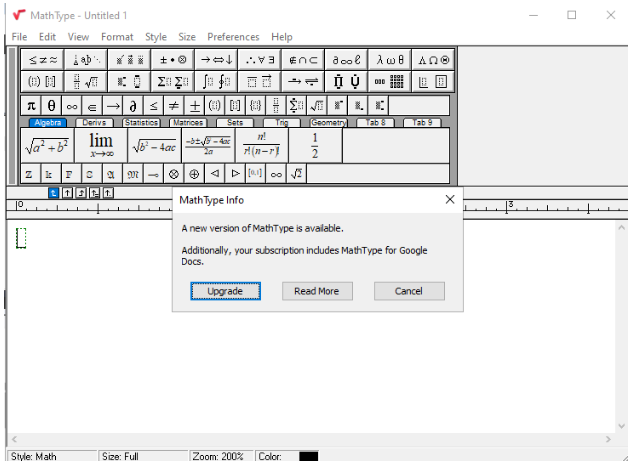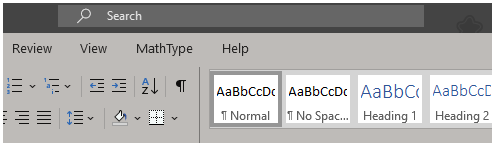Installing MathType with AppsAnywhere
Install
If you are on a campus-built machine, locate the AppsAnywhere icon on Desktop:
If you are not on a campus-built machine, proceed to the following webpage: https://appsanywhere.mst.edu/
You should see a browser that lists all available AppsAnywhere applications:
In the "Search Apps" field under your name in the upper right side, type "MathType". This will filter the list of applications down to anything that matches, making MathType easy to find:
Hover your mouse over the MathType card and some buttons will appear:
Click "Launch".
Launch MathType
This will open Cloudpaging Player, which will then start MathType. If MathType doesn't launch automatically from the Cloudpaging Player, you can manually start it by clicking the green "Launch" button at the top of the player's window:
Once this step is completed and MathType been launched from the Cloudpaging Player, it is installed. You will be able to find MathType in the start menu on your computer (and can create shortcuts or Start menu tiles if you want):
New Version of MathType
If you launch MathType and it tells you there is an upgrade available, submit a ticket at https://help.mst.edu to tell the AppsAnywhere team that there is a new version of MathType to be packaged:
Integration with Microsoft Word
Once you have installed MathType to run from AppsAnywhere, it will install Microsoft Office integration. The next time you start an Word you should see the following warning in Word just below the menu ribbon at the top of the program:
Click "Enable Content" to activate the MathType integration. For more information on what you are enabling, you can review the following Microsoft Support page.
Now you should see the MathType tab on Word's ribbon: