Cloud Storage
Cloud storage allows you to store files over the web so that they can be accessed from any computer that you might be using. The S: and Y: Drives which allow for files to be accessed on UMSystem computers function in a similar way, but third-party cloud storage software allows selected files to be accessed from any computer that you've signed into, regardless of whether the computer is your personal machine or part of the UMSystem. See below for information about Microsoft OneDrive and Google Drive, two cloud storage solutions that you may use with your @umsystem account.
Microsoft OneDrive
Microsoft OneDrive is a cloud storage platform that contains many important features for file storage needs. Because of its integration within the larger Microsoft Office ecosystem, OneDrive allows stored files to be easily located and used by other Microsoft programs such as Excel or PowerPoint. It offers advantages over Google Drive in that any files from other Microsoft Office programs stored there can be easily accessed by those Office programs in the future, without having to visit OneDrive's website in order to make use of them.
How do I use OneDrive?
Office 365, the package of Microsoft Office programs that includes OneDrive, is provided to you through your @umsystem.edu email. To use OneDrive, visit office.com, sign in, click the menu in the top left corner of the page, and select OneDrive. OneDrive allows you to transfer, store, and share personal files, while SharePoint and its integration with Teams enables a group or team to share files amongst themselves.
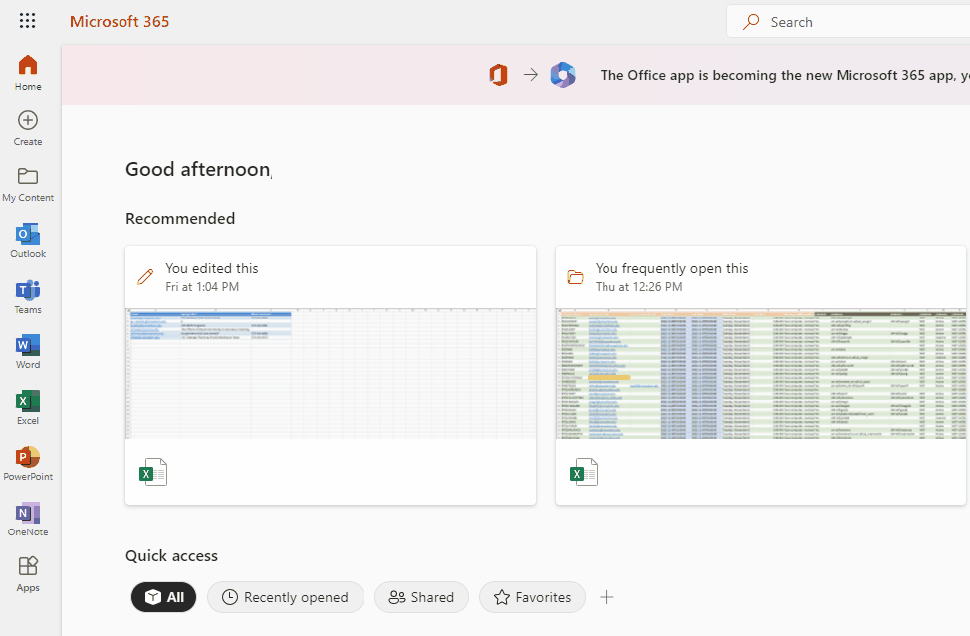
Google Drive
Google Drive is another program that offers similar functionality. Google Drive offers an easy to use interface, easy access to recently uploaded files, and good integration with other Google software products like Docs or Sheets. Google Drive's method of storing files differs from OneDrive's in that it streams files to the cloud directly. OneDrive's method involves syncing files, where it holds files locally before uploading them to the cloud.
Google Drive has both "My Drive" and "Shared Drives" for users. "My Drive" is for personal files and lets you upload, download, and share these files as you choose. Shared Drives are helpful for groups or teams, as the files stored there are not attached to any individual, meaning that files remain as individuals join and leave.
Note: Both cloud storage services have quota limits on the amounts of data that can be stored on them. These quotas come with an associated cost to the university. Currently, OneDrive's storage quota is far larger than Google Drive's, and because of this it is the preferred method of cloud storage for the university.
How do I use Google Drive?
Google Drive can be used through a browser or by downloading a desktop application.
To use Google Drive in a browser:
- Go to the Google Drive website.
- Log in with your @umsystem.edu credentials.
To download Google Drive to your computer:
- Visit https://www.google.com/drive/download/.
- Click "Download Drive for desktop."
