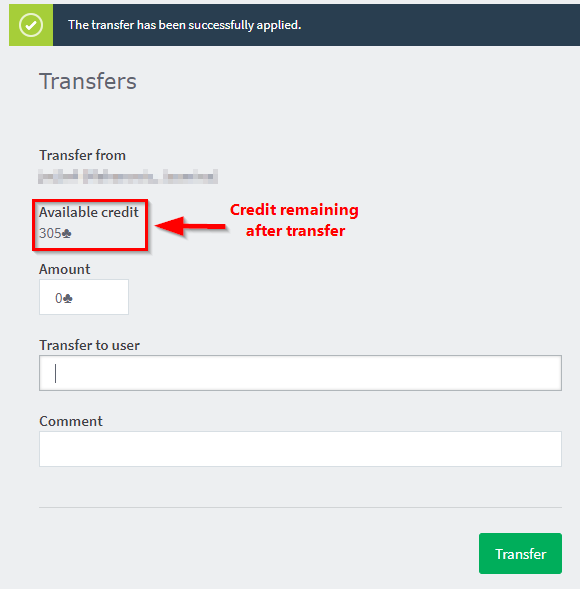CLC Print Management - Transfer Quota
It is possible to transfer your print quota to another user, especially leftover quota at the end of the semester.
Transfer Quota to Another User
- Log into the Print Management system at papercut.mst.edu.
- Your userid, quota balance, total print jobs, and total pages printed should be displayed under summary. Click Transfers located in the left column.
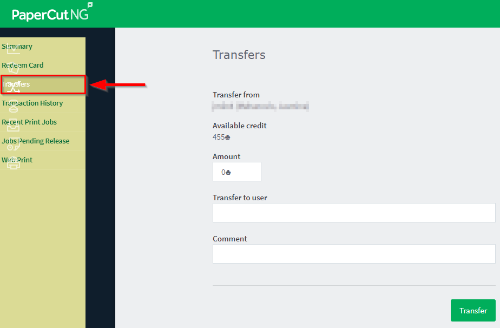
- In the space next to "Amount", type in the amount of quota (in dollars) you would like to transfer. In the space next to "Transfer to user", type in the userid of the individual to which you will be transferring some (or all) of your quota. In the space next to "Comment", you can send a message to the user receiving the the quota. Click Transfer.
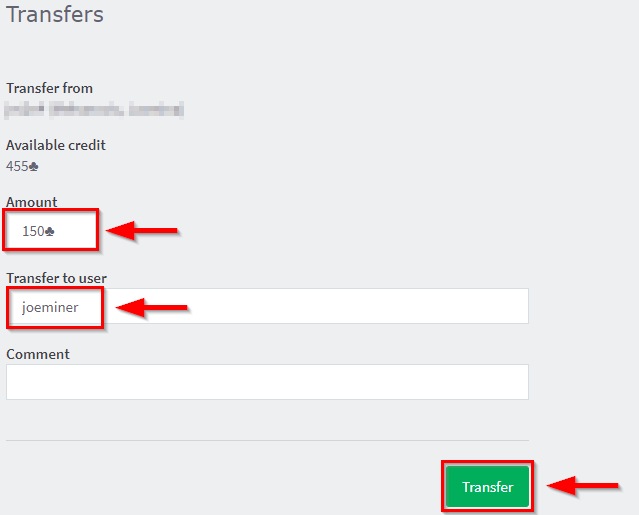
- After clicking Transfer, the page should refresh, leaving the entry spaces blank. Your print quota should be adjusted according to the amount transferred.
WARNING! Do NOT refresh this page. If the refresh button in the browser is clicked, the transfer will be sent again.