How to sync grades from Canvas JoeSS
You no longer need to log into Canvas to sync your grades to Joe'SS. Use the steps below to import your grades into Joe'SS.
1. Log into Joe'SS (https://joess.mst.edu).
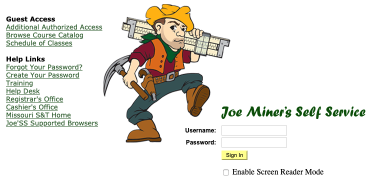
2. Navigate to the Faculty Center.
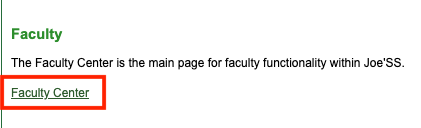
3. Click the Grade Roster icon for the course you want to import grades into.

4. Click the get grades from canvas button from within the Grade Roster.
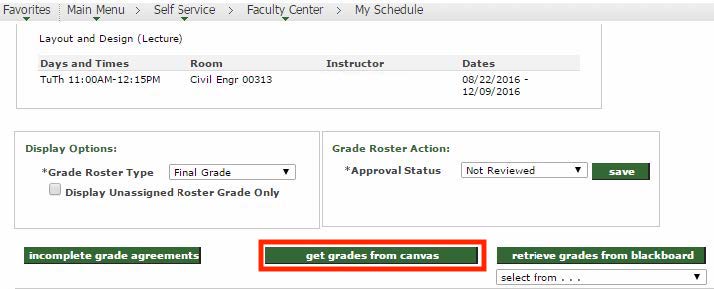
5. Double check the final grades to make sure they are correct. Select Approved from the Grade Roster Action drop down box, and then click the Save button.

You have now completed importing grades into Joe'SS from Canvas. This is the grade of record that goes on official student transcripts.
