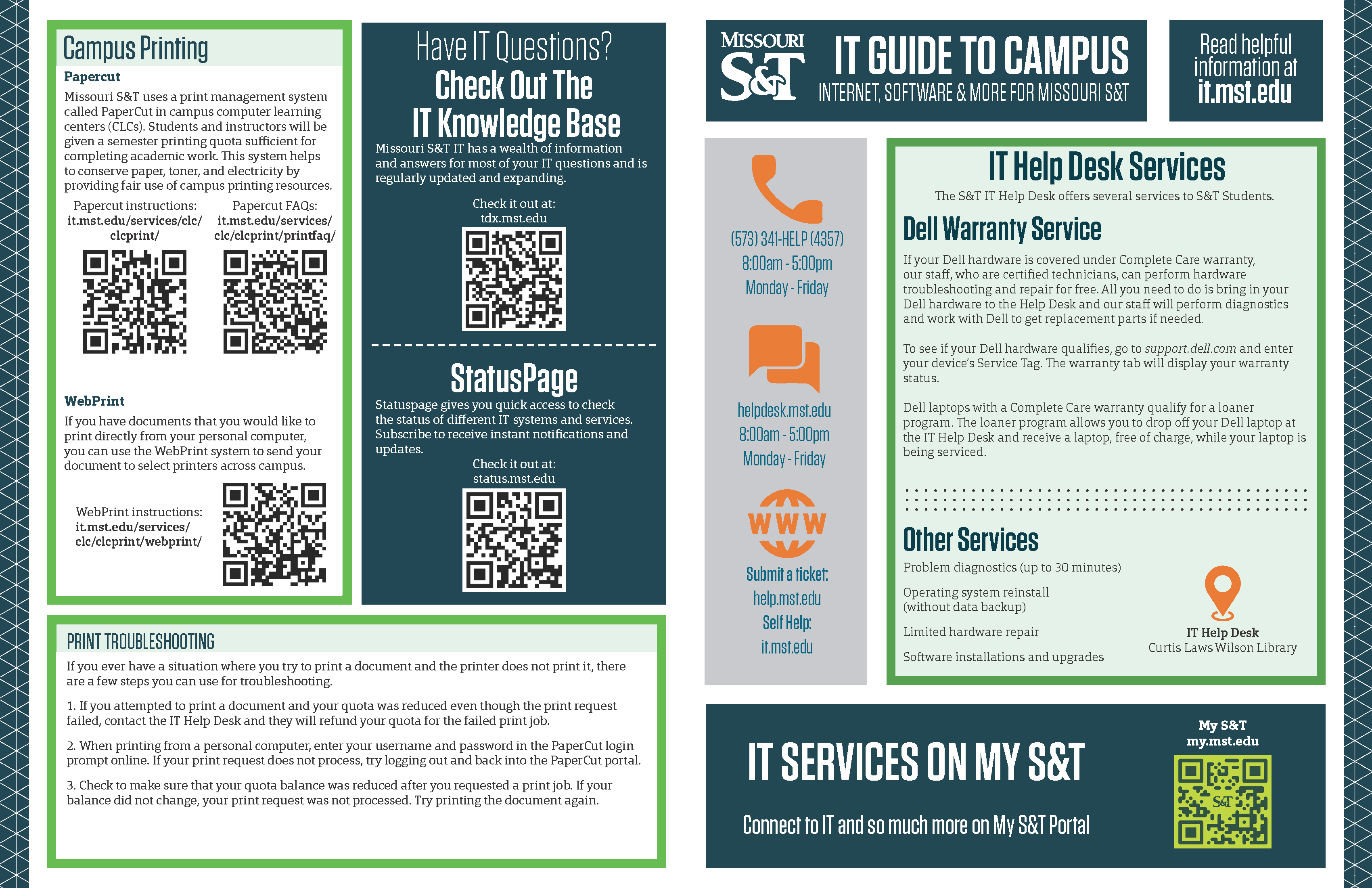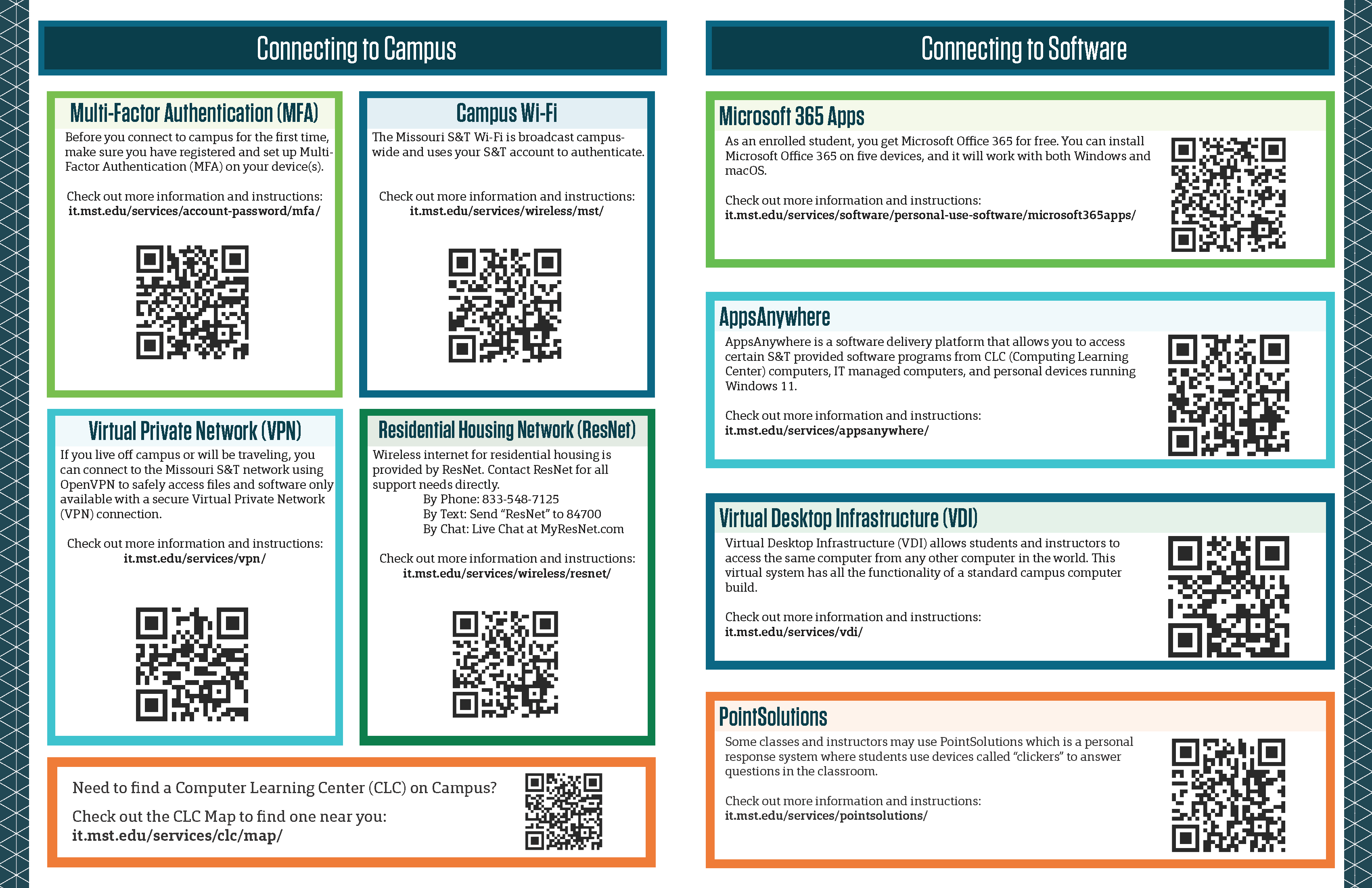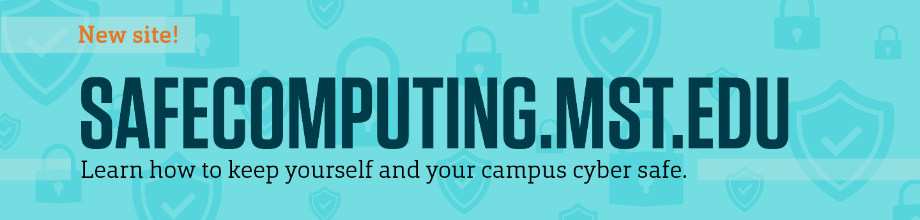New Students Account Setup
Get started at S&T by setting up your account
Before attending your scheduled New Student session, you will need to complete the following steps to set up your S&T student account.
Note: If you are having issues with the steps listed below, please contact the IT Help Desk at (573)-341-4357 or ithelp@mst.edu.
Once you've completed these steps, you're all set. We look forward to seeing you at S&T!
For additional assistance, please contact the S&T IT Help Desk at 573-341-4357 or ithelp@mst.edu.