Conference Rooms
How To Set Up Your Conference Room
Logging in:

- Locate the mouse and keyboard
- Each have an on switch
-
- Wake up PC and Log in
Using the OWL:

(The owl is a conferencing tool that is a camera, a microphone, and a speaker)
- Log into Zoom or Teams
- Go into settings within zoom or teams
- In the sound subsection check to make sure the owl is being used as the microphone and the speakers
- In the video subsection check to make sure the owl is being used as the camera
- The owl should automatically work when the meeting is entered.
- Make sure your camera, mic, and speaker are turned on and allowed in the meeting
- If this doesn’t work call 6611
Zoom Settings For Audio:
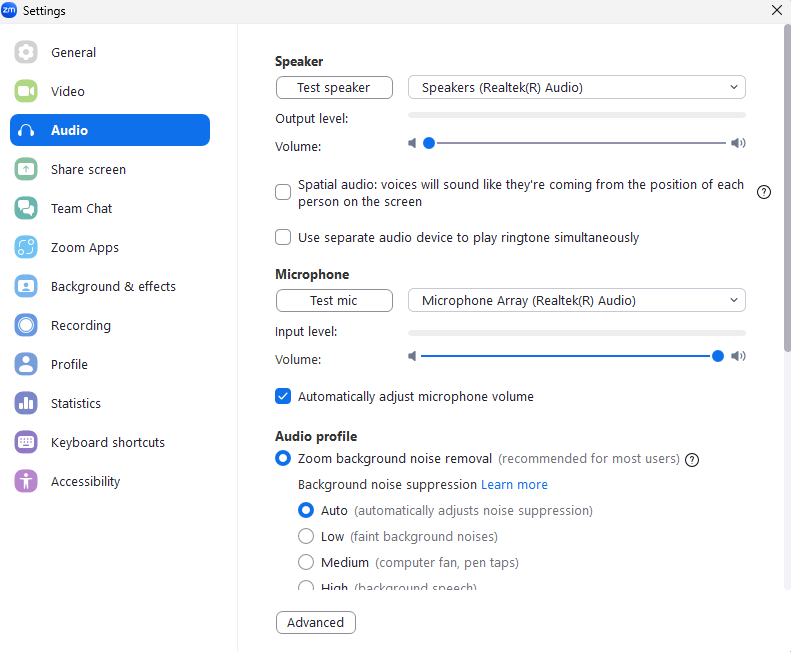
Teams Settings For Audio:
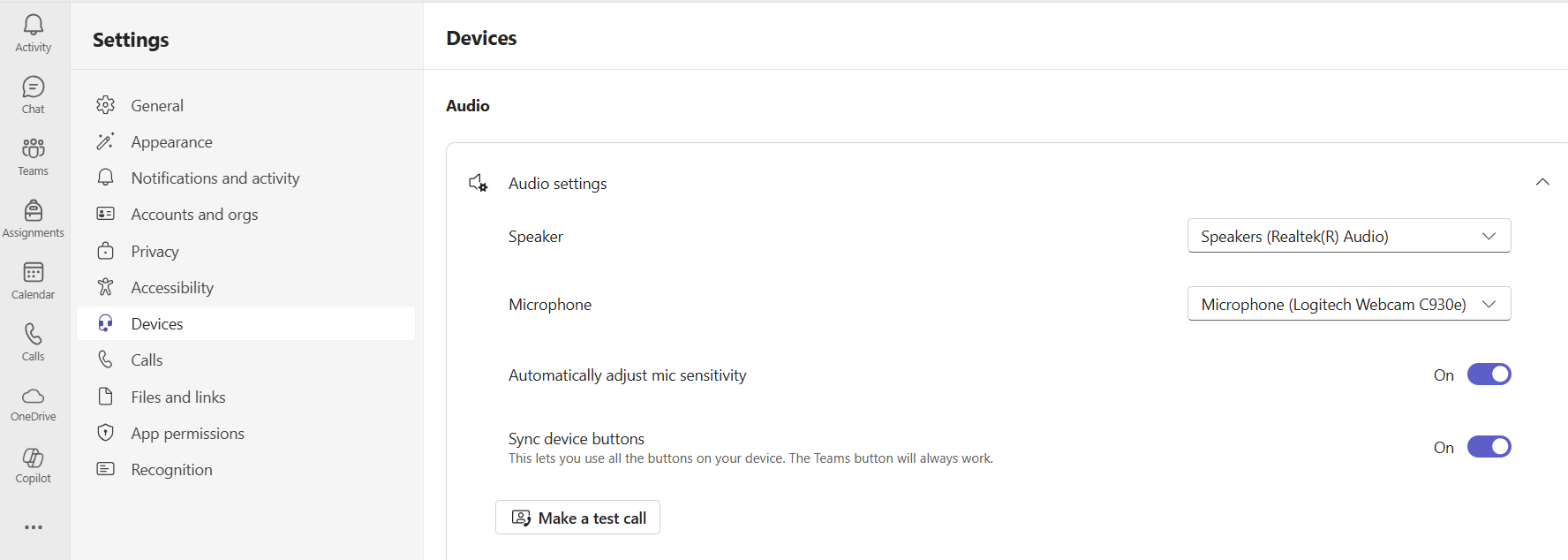
Using your Laptop:

- Locate the HDMI cord
- This should be located on the table for easy access
- Plug in your laptop
- Locate the TV remote
- Press the source button to find the laptop’s source (HDMI 2 usually)
- If this doesn’t work call 6611
