Report Phishing Emails
If you believe you have been the target of a malicious phishing attack, it is crucial that you do not click any links and take the following steps to report the issue as soon as possible.
Report the Suspicious Email
- Select the Report Message icon in the email ribbon to report the email to Microsoft.
- Find and select Phishing in the drop-down.
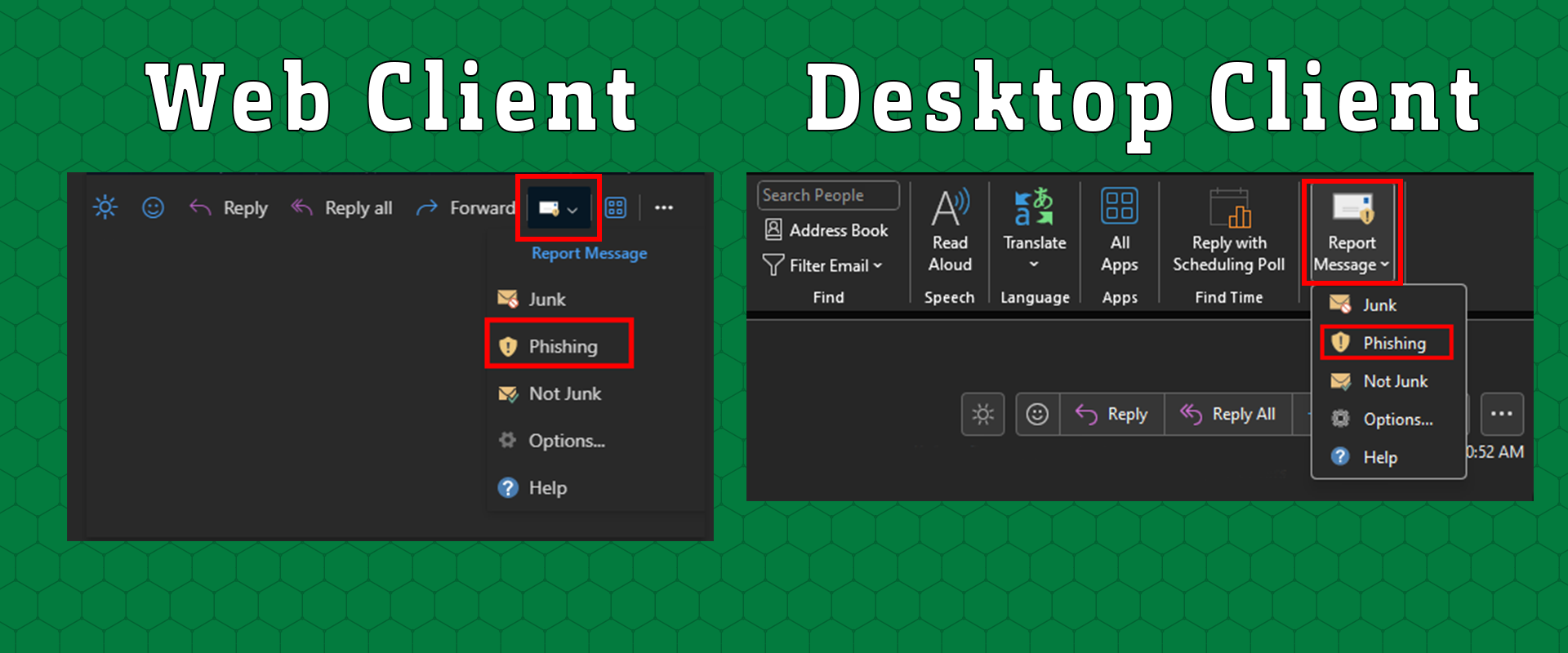
Note: The New Outlook application will look identical to the Web Client version. - Select Report at the bottom of the Report Message Window.
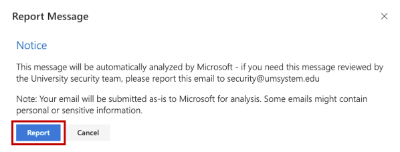
- The message has been marked as Phishing and will be moved to the Deleted Items folder.
Not sure if the email is phishing?
Reach out to IT Security and they will let you know and guide you.
- Create a new email by:
- Desktop Client: Click the New Email button.
- Web Client: Click the New Message button.
- Click and drag the suspicious email into the new email. If successful, you will see the email is attached to your new message.
- Add the subject line: "Phishing received".
- Email to: security@mst.edu
 Signs of a Phishing Email
Signs of a Phishing Email
- The message is poorly written and designed to make you panic.
- The email asks you to confirm personal information.
- The web and email addresses do not look genuine.
- There's a suspicious attachment.
